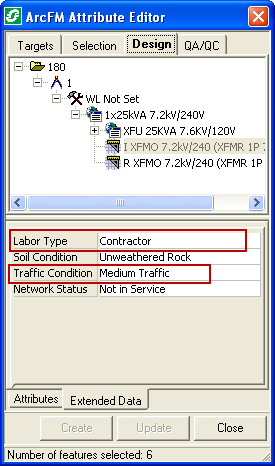The Extended Data Editor allows you to disseminate extended data values to child nodes using the Propagate Values field. The Extended Data Editor can be accessed by right-clicking any node on the Design tab that has extended data (e.g., work request, design, work location, CU). The Extended Data Editor is disabled when the selected node has no extended data.
Using the Extended Data Editor, you can assign values to the extended data fields, then propagate those values down to all children under that node.
- Right-click a node on the Design tab and select Extended Data Editor. As an example, we'll select the Work Location node and propagate the extended data values to all of its children.
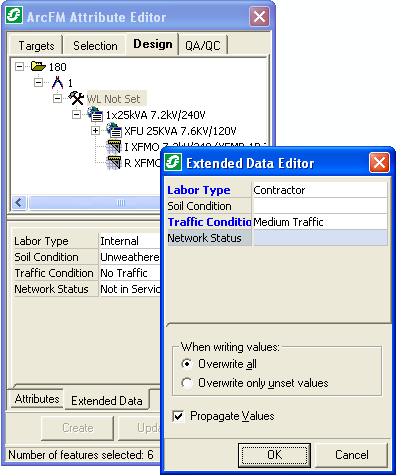
- In the Extended Data Editor, set values for the extended data fields you want to propagate. In this example, we'll set Labor Type to Contractor and Traffic Conditions to Medium Traffic.
- Select the Propagate Values checkbox. This checkbox is disabled when the node has no children. It is always disabled on CU nodes.
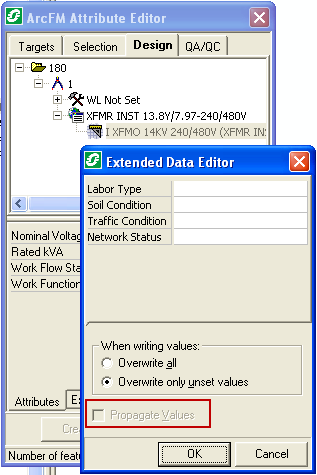
- The When Writing Values field allows you to determine how the values are propagated. Values are propagated only when the field names match. For example, a value in the Labor Type field is propagated only to another Labor Type field on another node. If Designer encounters an extended data field called Labour Type on another node while propagating, the value in the Labor Type field will NOT be propagated to the Labour Type field. The field names must match.
- Overwrite All: This option overwrites all existing values in the tree. As mentioned above, the field names must match in order for propagation to occur.
- Overwrite Only Unset Values: This option propagates values only to extended data fields that have no existing values. Values that have already been set will not be overwritten during propagation.
- Click OK to propagate the values to all children under the selected node.