Once the diagram's floor and walls have been created, you may add duct banks and configure the ducts. There are several available methods for creating duct banks and ducts:
Configure and Create
This option allows the user to specify the number and size of ducts in the bank as well as the duct bank dimensions.
- Expand Create Duct Banks and Ducts step.
- Select the Configure and Create task.
- Enter duct and duct bank criteria.
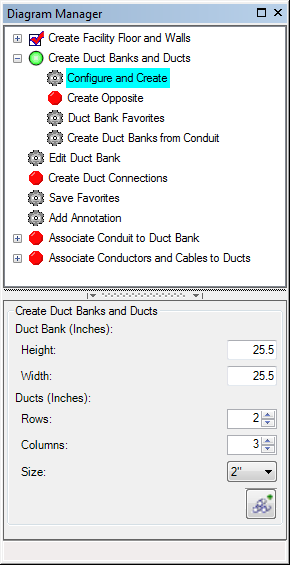
- Click the Add Duct Bank
 button.
button.
- Click the wall on which you want to add the duct bank. If you want to add multiple duct banks, click the Add Duct Bank button before clicking the diagram for each bank.
Return to top
Create Opposite
This tool allows you to click a duct bank, navigate to the facility on the opposite end of the conduit, and place a duct bank with the same attributes. If duct banks exist on both ends of the conduit and the conduit is associated with them, this tool will not work. The next facility must also have a floor and walls. If it doesn't the user will receive a message and the duct bank cannot be created.
 |
This tool does not create a duct bank in the facility diagram originally displayed. It creates the duct bank in the next facility diagram.
|
- Expand Create Duct Banks and Ducts step.
- Select the Create Opposite task.
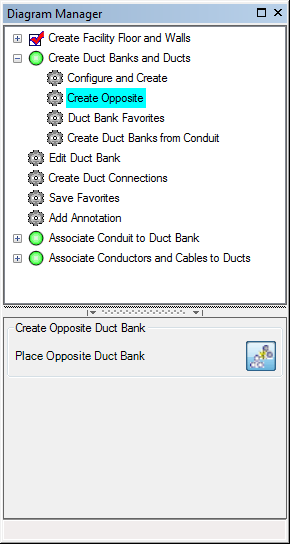
- Select the Place Opposite Duct Bank
 button.
button.
- Click the duct bank in the current diagram that you want to duplicate. It will be copied to the facility diagram on the opposite end of the conduit.
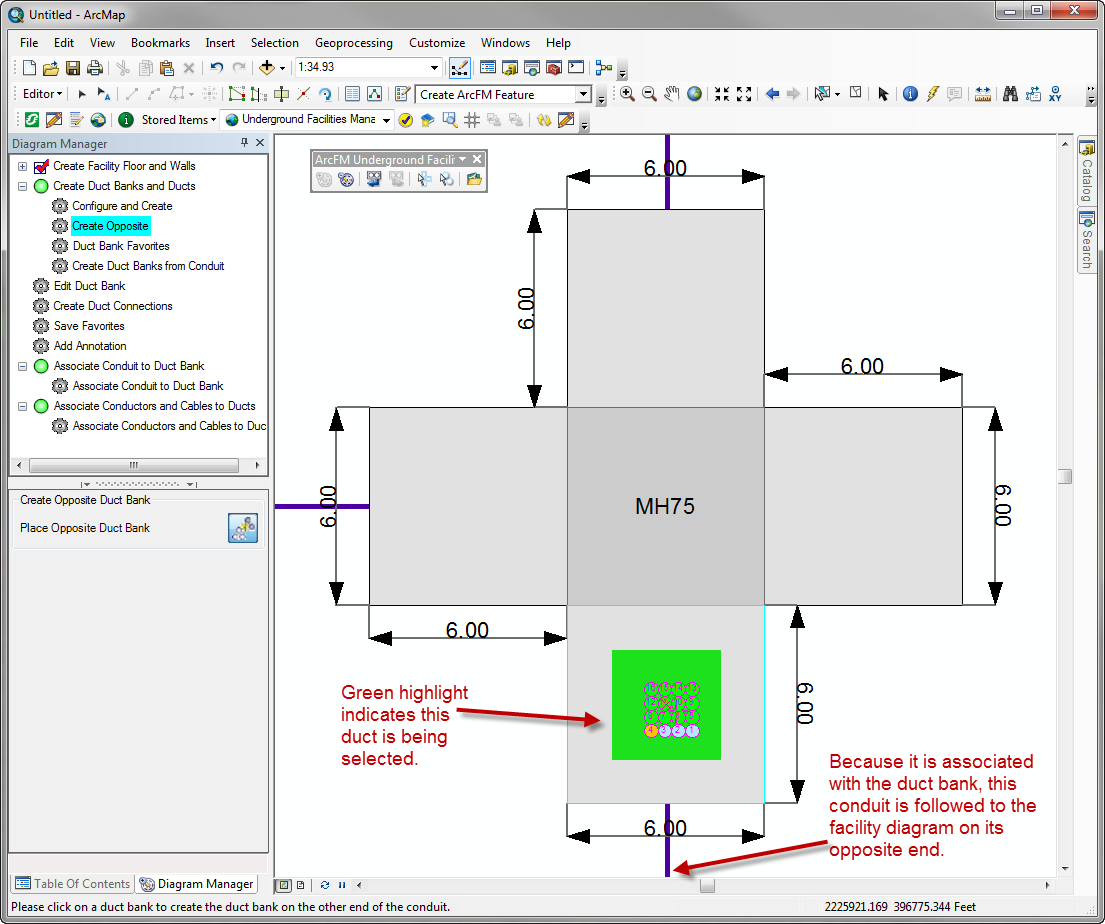
- The map navigates to the facility diagram at the opposite end of the conduit. Click the spot on this diagram at which you want to place the duct bank.
- The duct bank is placed. If you want to return to the original diagram, use the Navigate to Previous Facility
 button.
button.
Return to top
Duct Bank Favorites
Use this option to select an existing composite favorite from which your duct bank is created. Duct banks may be added to the list using the Save Favorites step.
- Expand Create Duct Banks and Ducts step.
- Select the Duct Bank Favorites task.
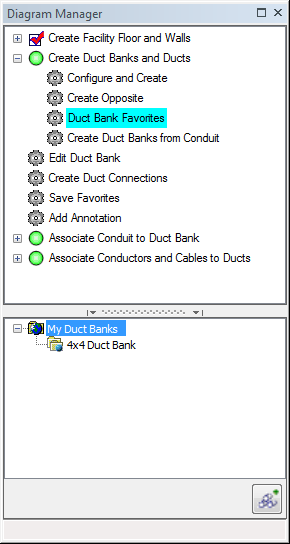
- Select a composite favorite in the bottom window.
- Click the Add Duct Bank
 button.
button.
- Click the wall on which you want to add the duct bank. If you want to add multiple duct banks, click the Add Duct Bank button before clicking the diagram for each bank.
Return to top
Create Duct Banks from Conduit
This option uses the existing conduit configuration to create a duct bank. When you use this option to create a duct bank, the conduit is automatically associated to the resulting duct bank.
- Expand Create Duct Banks and Ducts step.
- Select the Create Duct Banks from Conduit task.
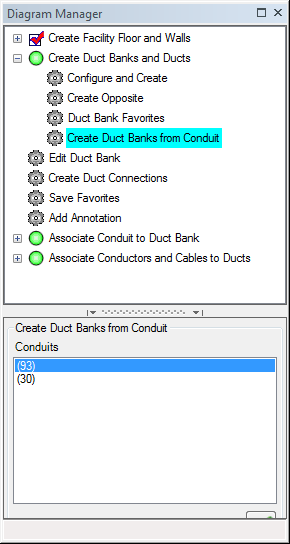
- The bottom window displays all configured conduit associated with the underground structure. When the user selects a conduit, it is highlighted on the map. Select a conduit.
- Click the Add Duct Bank
 button.
button.
- Click the wall on which you want to add the duct bank. If you want to add multiple duct banks, click the Add Duct Bank button before clicking the diagram for each bank.


 button.
button.
 button.
button.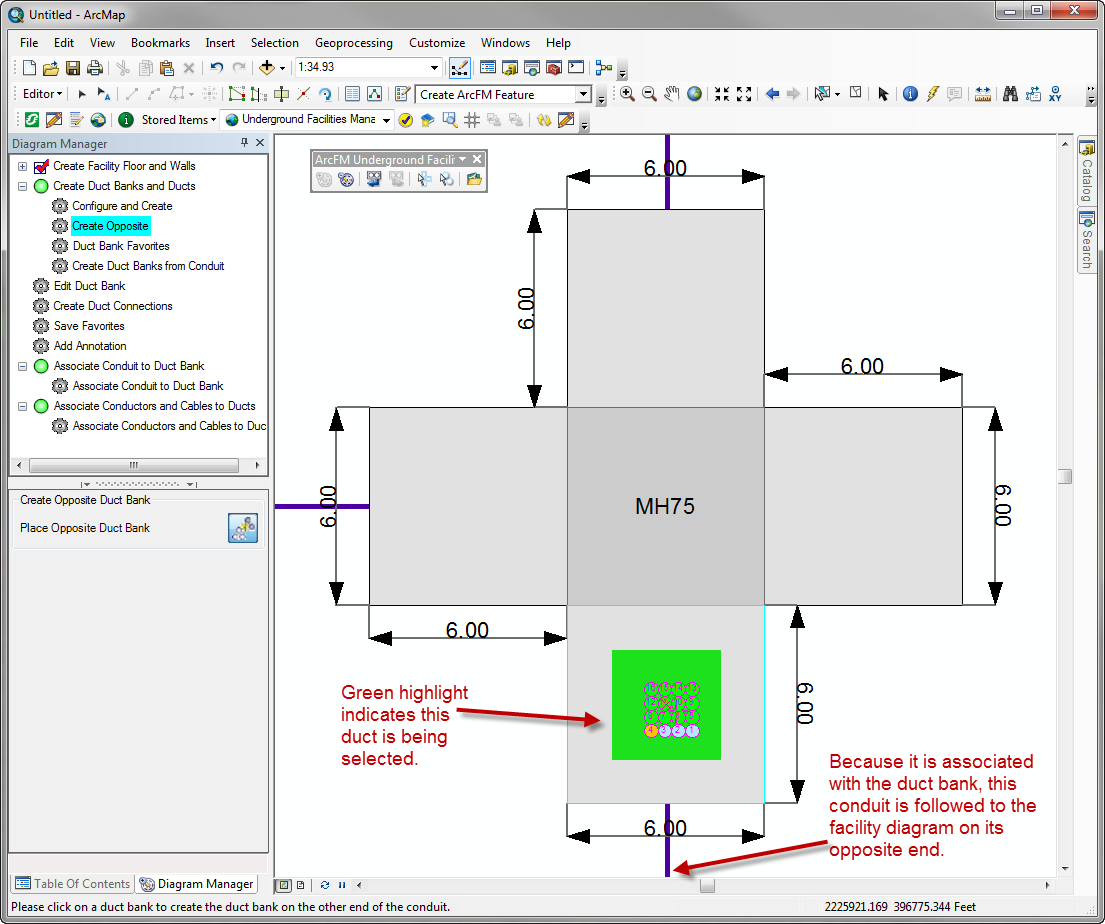
 button.
button. button.
button. button.
button.