

| ArcFM Desktop Overview > Designer > Designer Basics > Designs > Change CU |
Use the Change CU utility to replace a compatible unit (CU) on the Design or Targets tab. In addition to changing individual CUs, you can also use the tool to change multiple non-GIS CUs or multiple GIS CUs (within the same feature class) under different parents. You may not change multiple CUs with the same parent because this would create CUs with duplicate work functions under the same parent.
 |
If you modify multiple CUs, they must have similar work functions; either all Install work functions or all remove type work functions (abandon, remove, retire). |
| MISSING WIDGET TYPE: The "Example Box" Widget Type could not be found. The "Example Box" Widget Type may have been deleted since this Widget was created. |
|
|
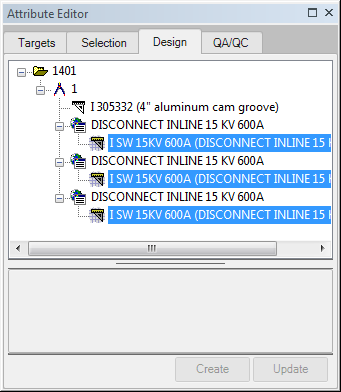
Figure 3, shows the three new CUs.