Load data may be exported from your CIS and imported either directly into your analysis engine or stored in the LoadCase table in your geodatabase. Network Adapter supports both billing load data and calculated load data. Calculated load represents an instantaneous view of demand a various points along the feeder. It is generally represented in terms of power (kW, kVA) coupled with an expression of the reactive power factor (kVAr, pf). Billing load data represents energy consumption over an entire billing period. It may be expressed in terms of power or in terms of energy (kWh).
- Export billing load data from the CIS and import it directly into your analysis engine. This option requires a separate application that reads billing load data from the CIS and ports it to the analysis engine independently. This also requires a look-up table that can be used to link CIS records with GIS features. This process varies widely depending upon the type of data stored in your CIS and requires customization. Contact Schneider Electric for information.
- Export billing load data from the CIS and import it to the geodatabase. Load data is then sent to the analysis engine. The load data should be exported separate from the network data (i.e., feeder information). Note that Network Adapter does not interface directly with the CIS tables without customization.
- Calculated load data may be stored in a geodatabase table (LoadCase) with loads related to the individual transformers. The necessary fields in these tables are discussed in the MultiSpeak Supported Attributes for Loads tables. Load data is exported to the analysis engine as load cases using the Export Feeders tool on the Network Adapter toolbar (see Using Network Adapter online help). There are many methods for populating the geodatabase LoadCase table. The method depends upon your CIS. Below are a couple examples:
- SQL scripts that read data from the CIS and update the LoadCase table.
- Programmatically read data from the CIS and use ArcObjects to write to the LoadCase table.
For MultiSpeak, exporting load cases does not differ from exporting load data for analysis. To export data from the LoadCase table in your geodatabase, select the Loads checkbox on the Export dialog and choose a Load Case name from the pulldown menu. When the Loads checkbox is selected, the chosen load case as well as all feeders selected on the map are exported. If this checkbox is left unchecked, only the selected feeders are exported.
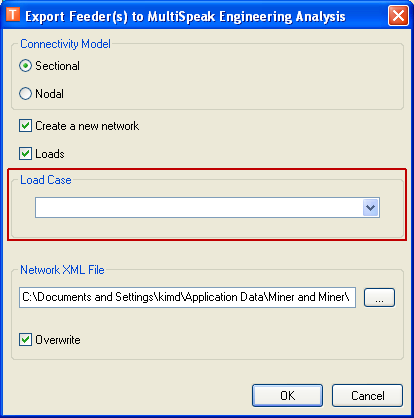
- The Transformer Rated kVA value may be used as a substitute for actual loads. This option requires customization. Contact Schneider Electric for information.

