

| ArcFM Desktop > Process Framework Administration Tool > Transitions |
Use the Transitions tab to define transitions between states in the process flow. For example, an editor clicks the Submit button in the Session Manager application to submit a session for approval, thus changing the session's state from In Progress to Pending Approval. Submit is the transition.
The system administrator can use the Transitions tab to define the states between which a transition moves nodes. Each transition can have only one destination. In the case of the default process flow, rejecting a session causes it to return to the In Progress state. So the To State field will list the new state (In Progress).
Like the States tab, the list of roles on the Transitions tab allows the system administrator to enable and disable roles associated with each transition. Users with one of the enabled roles for a transition can perform that transition. For example, on the tab below only Session Editors and Session Redline Technicians have the permissions (or roles) to perform the Create Session transition.
Use the Filter by Node Type field to view transitions for a specific node (session, work request, or design).
Add
Click to create a new row (or state) and edit fields as necessary.
Delete
Select a row and click to remove the entry. A confirmation screen will ask you to confirm deletion. The Delete button is enabled only if the Transition is not used elsewhere. For example, if the transition you wish to delete is referenced in a task, the tool disables the delete button.
 |
Select File > Save to record changes you make in Process Framework Administration Tool to the database. |
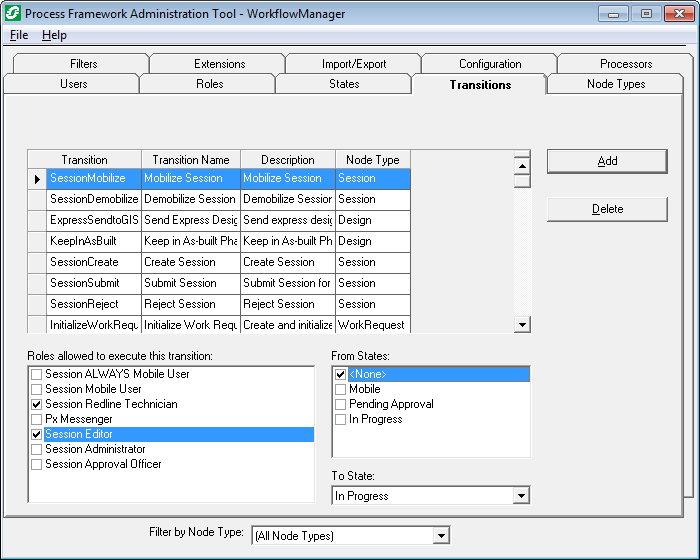
 |
If you have licensed Designer and installed Workflow Manager, additional transitions will be visible. |
Transition
The name of the transition.
Transition Name
The name of the transition as it appears in the user interface in Session Manager or Workflow Manager (if licensed).
Description
You may include a description of the transition.
Node Type
Select a node type to which the transition may be available. This is used to export transitions for a specific node type.
Create Session
This transition occurs when an Editor selects the Create Session button to initiate a new session. The session is advanced to the In Progress state.
Reject Session
This transition occurs when an Approval Officer selects the Reject Session button. The session is reassigned to an Editor and its state reverts to In Progress.
Submit Session
This transition occurs when an Editor selects the Submit button. The session is submitted to an Approval Officer for approval and the session is advanced to the Pending Approval state.
Mobilize Session
This transition puts the session in a Mobile state which indicates to the enterprise that the session is in the field.
Demobilize Session
This transition is used by the Send to Enterprise task. A session packet is sent from the field to the enterprise.
Approve Design (node type: Design)
This transition occurs when an Approval Officer selects the Approve Design button. The state of the design becomes Approved.
Begin Construction (Design)
This transition occurs when a user selects the Begin Construction button. The state of the design becomes As-Built Editing.
Complete Work Request (node type: Work Request)
This transition occurs when the user selects the Verify Design button and the design is verified and posted. The state of the work request becomes Complete.
Construct Work Request (Work Request)
This transition occurs when an Approval Officer selects the Approve Design button and the design is approved. The state of the work request becomes In Construction.
Create Design (Design)
This transition occurs when a user selects the Create Design button. A design is created under a work request and its state is In Design.
Demobilize Design (Design)
This transition is used by the Send to Enterprise task. A design packet is sent from the field to the enterprise.
Design Work Request (Work Request)
This transition occurs when the user selects the Create Design button and a design is created. The state of the work request becomes In Design.
Initialize Work Request Work Request
This transition occurs when a user selects the Create Work Request button. A new work request is created under the filter node with a status of Initiated.
Keep in As-Built Phase Design
The transition is used when a user opens an express design for editing. The express design transitions from a None or As-Built Editing state to an As-Built Editing state.
Reject Design (Design)
This transition occurs when a user selects the Reject Design button. The design is re-assigned to a Designer and its state reverts from Pending Approval to In Design.
Send Express Design to GIS (Design)
This transition occurs when the user selects the Send to GIS task. The express design is sent to a GIS editor and converted into a regular design. The express design also transitions from a None or As-Built Editing state to an As-Built Editing state.
Send To Field (Design)
This transition is used by the Send to Field task. The design packet is moved to a folder on the enterprise designated to the field designer selected. The transporter or the Send/Receive Mobile Data task is used to move the design packet from this folder to the field machine.
Submit Design (Design)
This transition occurs when a user selects the Submit Design button. The state of the design becomes Pending Approval.
Undo Approve (Design)
This transition occurs when a user selects the Undo Approve button. The state of the design reverts from Approved to Pending Approval.
Undo Construction (Design)
This transition occurs when a user selects the Undo Begin Construction button. The state of the design reverts from As-Built Editing to Approved.
Undo Construction of Work Request (Work Request)
This transition occurs when a user selects the Undo Approve button. The state of the work request reverts from In Construction to In Design.
Undo Construction of Work Request To Initialized (Work Request)
This transition is used when all designs are deleted from a work request. The work request's state reverts to Initialized.
Undo Design of Work Request (Work Request)
This transition is used when an approved design is deleted from a work request and another design with a status of In Design remains. The work request's state becomes In Design.
Verify Design (Design)
This transition occurs when the user selects the Verify Design button. The design is posted to the geodatabase, and its state becomes verified.