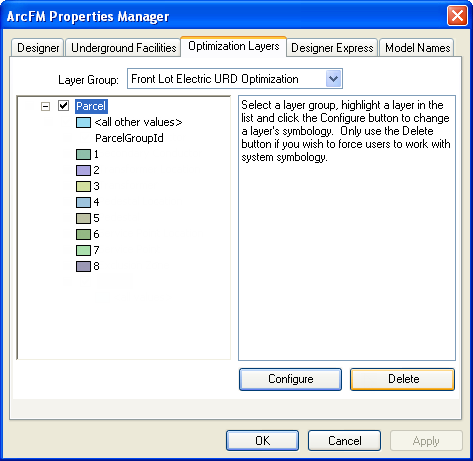| ArcFM Desktop > Designer > Configure Design Optimization > Optional Configurations > Design Optimization - Configure Symbology |
This section describes the various ways you can configure the symbology for the selected layer group using the ArcFM Properties Manager.
 |
Design Optimization provides a sample XML file for Design Optimization symbology layers. |
Right-click a geodatabase in ArcCatalog and select ArcFM Properties Manager. Click the Optimization Layers tab. This tab allows you to select the layer group and configure the selected layer group's symbology using the options available on this tab. Currently the Front Lot Electric URD Optimization is the only option in the Layer Group field.
- Highlight the top level of the symbology layer tree to effectively select the entire layer group or highlight a single layer in the tree to select a specific layer.
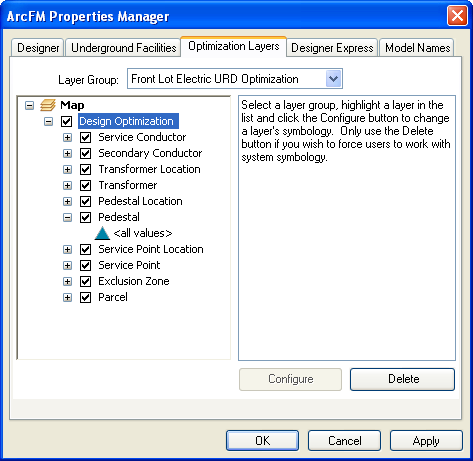
Example of highlighting the top layer to select the entire layer group
- Click Delete to display the Manage Layer Settings dialog. This dialog displays a list of users for which the default symbology layer group is available. Check the applicable boxes next to the user name.
- Click Delete to delete the selected users' layer group entry in their MM_PACKAGES table. The user's symbology customizations will be deleted along with the MM_PACKAGES layer group entry. The next time a user opens a design in Design Optimization, Design Optimization will load the original default symbology layers from the MM_SYSTEM_PACKAGES table. The MM_SYSTEM_PACKAGES default symbology layer configuration will then be written to the MM_PACKAGES table after the user exits the design.
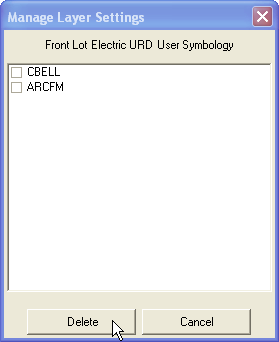
Example of a list of users with Front Lot URD symbology entries in the MM_PACKAGES table
To save your changes, you must click Apply on the Layer Properties dialog AND the ArcFM Properties Manager dialog.