

| ArcFM Engine Overview > ArcFM Engine Developer Samples > Dockable Window |
Product Availability: ArcFM Engine
This code sample illustrates how to create a custom pane (or tab) for the Table of Contents dockable window. The ArcFM Viewer user interface allows the user to easily add panes to the Table of Contents dockable window (see Using ArcFM Viewer for ArcGIS Engine online help).
Developer Sample: Developer Samples\Dockable Windows\C# - Dockable Windows
How to Implement:
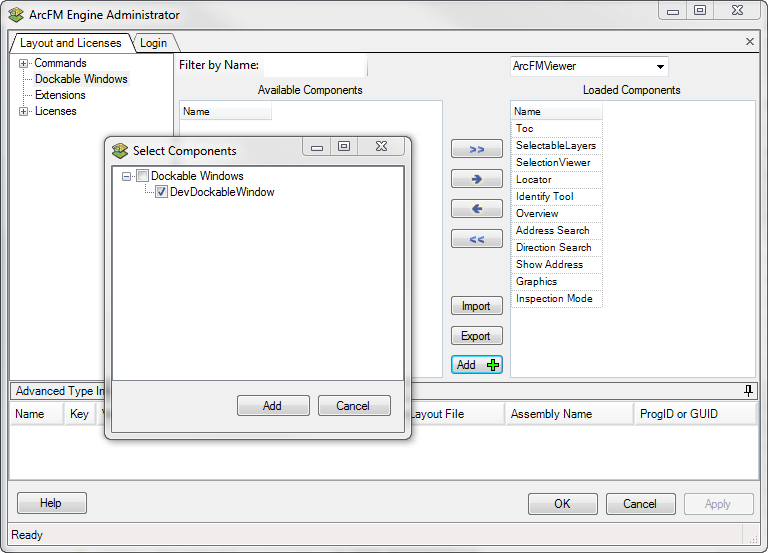
How to Use:
To add the dockable window to the user interface, select View > Upper Caption. The dockable window will appear in the top left corner. You can adjust its size and placement in the user interface.
Additional Information:
Requires:
All of the files shown below are required for the project to compile successfully. Download these files from the ArcFM Solution Resource Center here.
File
Description
ArcFMViewerEngineDockableWindow.sln
C# solution containing the dockable window pane code sample for ArcFM Viewer for ArcGIS Engine
ArcFMViewerEngineDockableWindow.csproj
C# project containing the code to generate a custom dockable window pane object
DevDockableWindow.cs
(view code)Class module that contains the dockable window pane form
The following reference files are required for the project to compile successfully.
Miner.Windows
System
System.Drawing
System.Windows.Forms