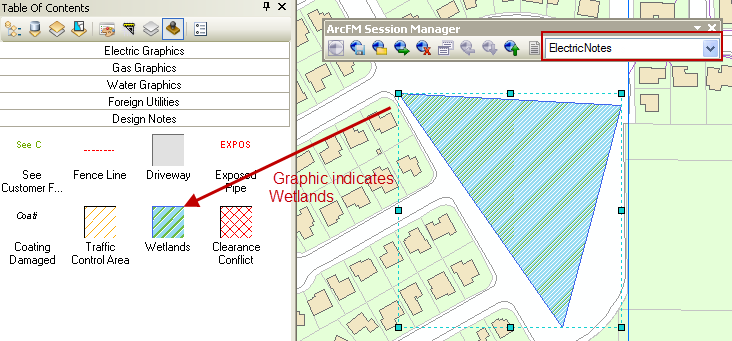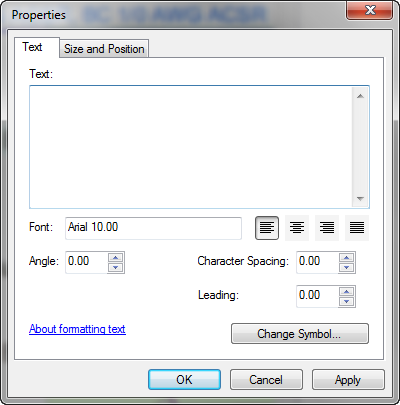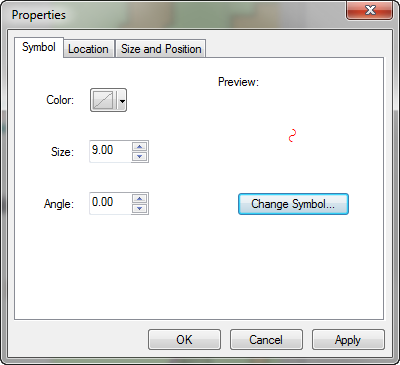A user may place graphic favorites in the map. These are graphic elements that are not connected to the network. An edit session is not required to place a graphic favorite. The Graphics list is enabled without a session opened. However, graphics placed outside of a session are NOT saved.
- Open or create a new Redline session.
- Before placing a graphic, decide how you want the graphic to be stored: as a graphic with the session or as an annotation feature in the geodatabase. Select a layer in the Active Annotation Target field. Choose Mobile Graphic to place a graphic that is stored only with the session. Select an annotation layer to place a graphic that is stored in the geodatabase and may be posted to SDE.Default.
Feature-Linked Annotation and Mobile: Feature-linked annotation may not be imported from the field to the Enterprise database. When placing graphics into Annotation layers in the field, do not use feature-linked annotation layers.
- Select the category in which the graphic favorite resides. The name of the displayed group appears above the graphic favorites.
- Single-click the graphic favorite you want to place.
- Click the map at the location in which you want to place the graphic. If the graphic includes a callout, the callout will be anchored where you clicked.
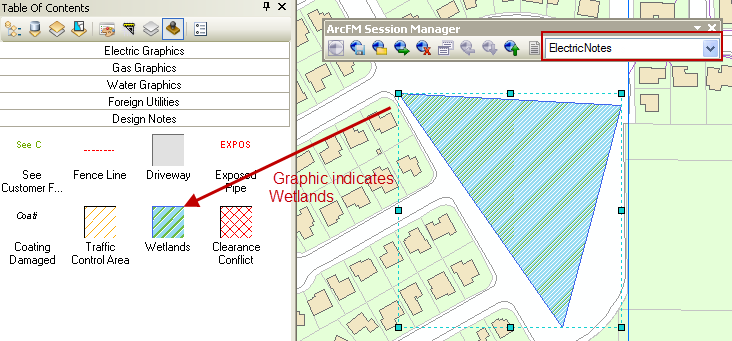
The wetland graphic above was placed with the ElectricNotes layer selected. Because ElectricNotes is an ArcFM Annotation feature class, the graphic may be posted.
- Using the Select Elements tool, you may double-click the element to display the Properties dialog. You may also right-click the graphic element and select Properties.
- Use the Properties dialog to modify graphic element properties such as text, color, and size.
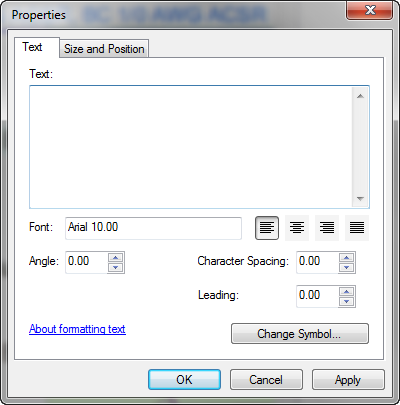
Properties for a graphic element that contains text.
|
|
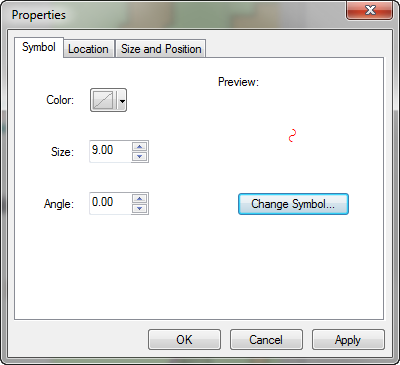
Properties for a graphic element that consists of a symbol.
|
- Use the Select Elements tool on the Esri Drawing toolbar to move and manipulate the graphic element.