Available in: ArcFM (Process Tasks toolbar), ArcFM Viewer for ArcGIS Engine (Available Tasks), Session Manager (Available Tasks)
Enable:
- Select session in Session Manager field database
- Open session (from Session Manager field database) in ArcFM or ArcFM Viewer for ArcGIS Engine (edit or redline session)
Most commonly, the field user will use ArcFM Viewer for ArcGIS Engine. After the field editor has edited the session, it must be sent back to the Enterprise database. These steps may be performed while still in the field (disconnected from the Enterprise database).
- The field editor must be logged in to the Session Manager field geodatabase. (Field SessionManager.mdb is the sample field database provided with the Mobile install.)
- Select a session in Session Manager or open a session in ArcFM Viewer for ArcGIS Engine or ArcFM.
- Select the Send Session to Enterprise task in the Available tasks list and click the green Execute button.

Figure 1, Available Tasks (Session Manager and ArcFM Viewer for ArcGIS Engine)
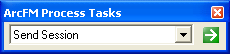
Figure 2, Process Tasks toolbar in ArcFM
- On the Select New Owner screen, select a recipient for the session and click OK. The session is assigned to this user and removed from the field editor's My Work folder. The field editor may view the session using the All Work filter, but the session will appear locked. The field editor must have proper permissions to view the All Work filter.
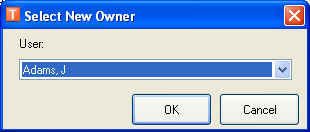
Figure 3, Select a recipient for the session
Next, the field editor must connect to the Enterprise database and run the Send/Receive Mobile Data task to make the sessions available to the enterprise editor.
