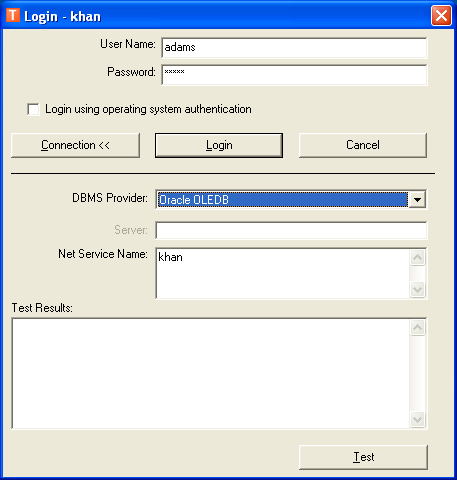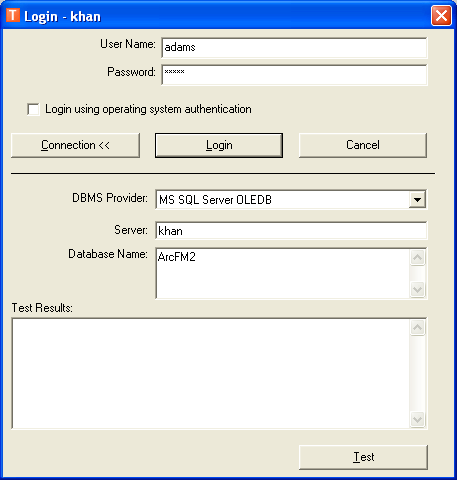You can login to Session Manager using the ArcFM login screen or connect after logging in to ArcFM by clicking the Open Session Manager button. You may also log into Session Manager using the Process Framework link in the Start menu (Program Files > ArcFM Solution > Process Framework > Process Manager).
If you choose to login separately from ArcFM, you may use this dialog to define your database connection. You will NOT need to do this each time you login.
- Click Connection on the Login screen.
- In the Database Connection Properties window, select a DBMS Provider. The fields below will change based on your selection.
The ArcFM Solution supports two types of login authentication: database and operating system. Database authentication requires the user to enter their user name and password when logging into an ArcFM application. Operating system authentication uses the user's Windows login name and password. If you wish to use operating system authentication, your Windows user name and password must be valid for the selected Process Framework database. Authentication does not impact Access geodatabases.
- Select the "Login using operating system authentication" checkbox if you wish to use your Windows login user name and password. This field is disabled if you have an Access database selected.
- Fill in the database information as required.
- Use the Test button to ensure the data entered is correct. Results appear in the Test Results field.
- Click Login to accept changes and login to the database.
- Click Cancel to dismiss the window without saving the changes.
For more information, refer to the Set Up Process Framework Tools section of the Configuring ArcFM Solution online help in ArcCatalog.
SQL Server
MS SQL Server allows multiple instances to be managed by a single server. So when logging into a SQL Server database for Process Framework, you can specify an instance in the Server field. For example, you can have a "test" instance and a "production" instance which are both managed by one server. In the example below, the server is "Ocelot" and the instance "Num2". This is not to be confused with the SDE concept of "instance".