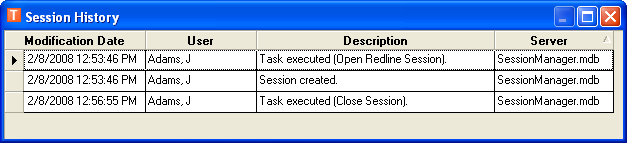Create a session using the Create Session button in Session Manager. Opening the session in ArcMap will create a version that is associated with the session.
- Select the top node in the tree. This node reflects the name of the currently selected filter (e.g., My Sessions).
- You may execute the Create Session task by clicking the Create Session
 button. Alternately, you may select Create Session in the Available Tasks list and click the Execute Task
button. Alternately, you may select Create Session in the Available Tasks list and click the Execute Task  button.
button. - A new session will be created automatically (Session 267 in the example).
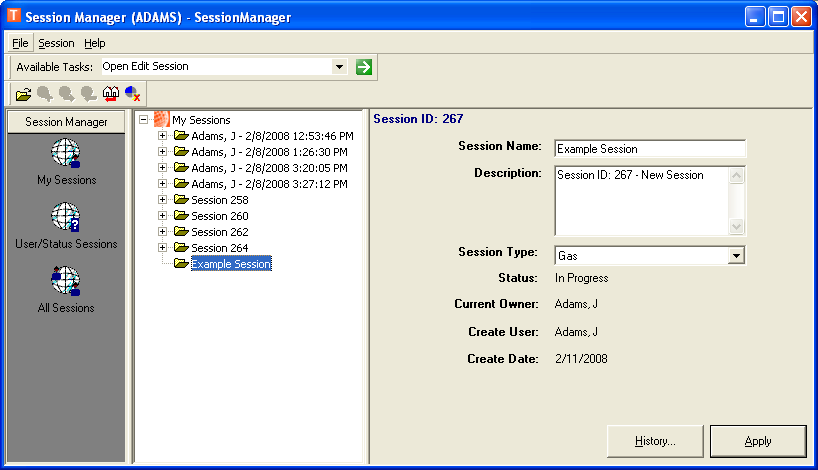
- You may edit the session name by selecting it and modifying the attributes in the user control window at the right.
- Click Apply when you've finished making changes.
- The History button provides a list of actions performed on the session. Attributes listed include: modification date, user, and description. Click the X in the top right corner to close this window.