The Show Design List tool allows you to either show or hide express designs. This can be helpful when, for example, you have several express designs overlapping one another and would like to hide some of them.
The Show Design List  button is enabled on the Designer Express toolbar when you open an express design.
button is enabled on the Designer Express toolbar when you open an express design.
List of Express Designs
The list of express designs contains only those displaying DFCs in the current map extent. If there are no express designs in the map extent, then the list remains empty. The list does not display permanently. Once the user clicks another area of the map, the list will contract.
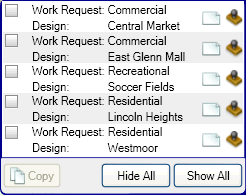
Each entry in the list consists of the express design's name, its related work request name, and two buttons (Design Visibility and Graphics Visibility).
- The express design and work request names derive from the Workflow Manager. If a work request's or express design's name is changed in Workflow Manager, it's changed in the list.
 The Design Visibility button hides or shows the entire express design (e.g., graphics, annotations, and features).
The Design Visibility button hides or shows the entire express design (e.g., graphics, annotations, and features). The Graphics Visibility button hides or shows only the graphics in the express design.
The Graphics Visibility button hides or shows only the graphics in the express design.- The Hide All and Show All buttons hide and show all the express designs in the list. The Copy button allows you to copy the whole express design you selected. See the section below for more information about Copying a design using this tool.
Hiding and Showing Express Designs or Their Graphics
To hide or show an express design or its graphics, follow the steps below.
- Click the Show Design List button.
- In the list, select the express design you want to show or hide. You do not need to select the checkbox; just click on the row. The express design becomes highlighted to verify which design you selected.
- Click the Design Visibility button to show or hide the entire express design. If you click Design Visibility, the tool automatically toggles the Graphics Visibility button as well (since graphics are automatically hidden if the design is hidden).
- Click the Graphics Visibility button to show or hide only the graphics in the express design.
- After you close the list, hidden express designs will remain hidden. Hidden express designs are shown after the express design is closed.
Copying an Express Design
To copy all the features in an express design, follow the steps below. This tool does not copy graphics.
- Open an express design.
- Click the Show Design List Button.
- Select the check box next to the express design you want to copy.
- Click Copy.
- The copied features are placed directly on top of the original features. The copied features and associated cost items are now part of the open express design.


 button is enabled on the Designer Express toolbar when you open an express design.
button is enabled on the Designer Express toolbar when you open an express design.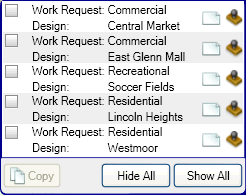
 The Design Visibility button hides or shows the entire express design (e.g., graphics, annotations, and features).
The Design Visibility button hides or shows the entire express design (e.g., graphics, annotations, and features). The Graphics Visibility button hides or shows only the graphics in the express design.
The Graphics Visibility button hides or shows only the graphics in the express design.