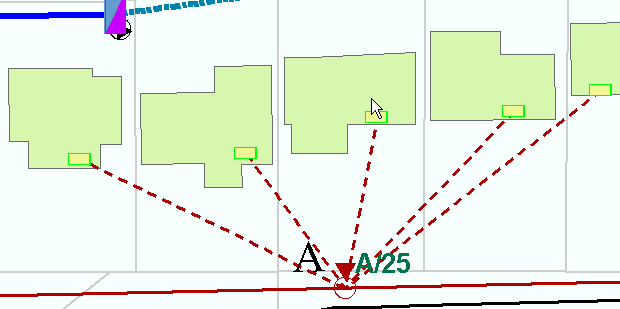| ArcFM Desktop Overview > ArcFM > Edit Tasks > Radial |
The ArcFM Radial Edit Task allows the user to place several end points from a common start point with fewer clicks. The ArcFM Radial Edit Task is used with the Template tool.
To start, select ArcFM Radial Edit Task as the template's edit task to enable it when placing linear features with a single origination and several end points.
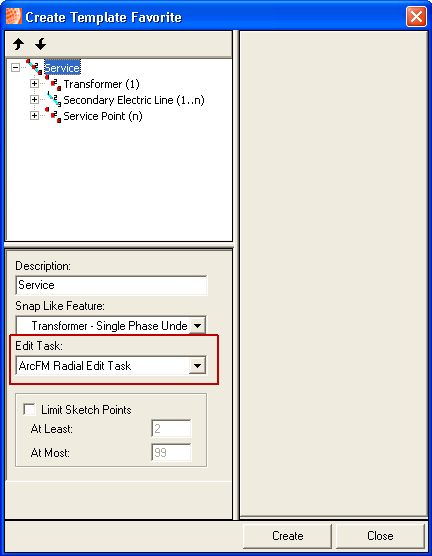
In the example below, you place several lines of secondary which originate from the same transformer to several different service points.
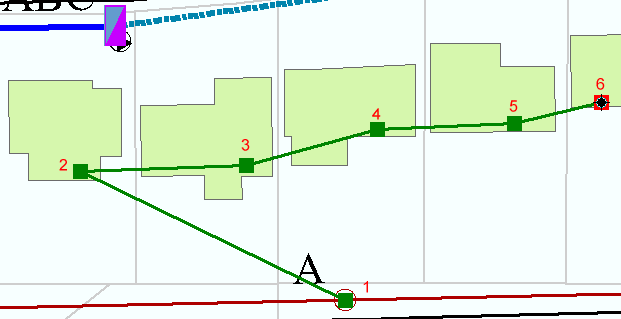
The ArcFM Radial Edit Task will place the secondary from the first point (1) to each of the end points (n) the user indicated (clicks 2-6). A service point will be placed at each end point (n).