

| ArcFM Desktop Overview > Designer > Designer Basics > Designs > Open Design |
You may open a design that has already been created. When you have a design open, the Open Workflow Manager button on the Workflow Manager toolbar in ArcMap will be disabled. To open a design, you must access Workflow Manager through ArcMap.
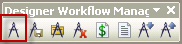
Workflow Manager will open the selected design in ArcMap and ensure an edit session has been started. The design and its compatible units (CU) and work locations (WL) appear on the Design tab of the Attribute Editor.
If you have populated the Facility ID field on the Location tab of the design's work request (see Work Request tabs), ArcMap will create a work request polygon around the feature and zoom to it. Every other time you open the design, the display will zoom to the last extent of the stored display associated with the design.
 |
To easily expand trees on the Attribute Editor, select a node in the tree. Use the asterisk symbol (*) on the number pad of your keyboard to expand the tree and the number pad's minus symbol (-) to collapse it. The asterisk (shift + 8) and the minus on the main keyboard will not work. You must use the * and - above the number pad on your keyboard. This functionality also works on the TOC tabs (such as the CUs tab). |