The Locate and Relate Objects incorporates the Locator tool to quickly find objects that are already related to (associated with) a feature class or that can be related to a feature class. You must have an editing session started to enable this tool. To find and associate an object class to a feature:
- Expand the selected feature on the Selection tab of the Attribute Editor and select the relationship (Fuse, in the example below).
- Right-click the relationship and select Locate and Relate Objects to display the ArcFM Locator.
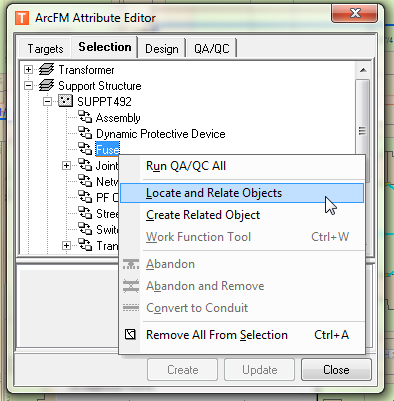
- The object name is displayed (as grayed out) in the Search field of the Locator tool. You can change attribute values or the subtype as necessary to find objects that meet the search criteria. The Locator finds related objects. In the example on this page the Locator tool is used to find Fuses that may be related to a Support Structure.
- Click Find.
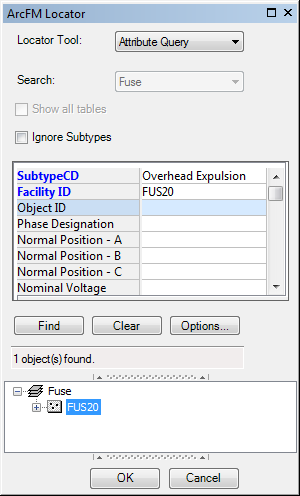
- Once the Locator has presented you with a list of potential related objects, select one and click OK. You may relate multiple objects by using the Shift key or the Ctrl key to select multiple objects in the Locator, then clicking OK.

