
Using ArcFM Solution Desktop
Splice Schematics

| ArcFM Desktop Overview > Fiber Manager > Fiber Manager Schematics > Splice Schematics |
Splice schematics show a graphical representation of all connections within a given splice point.
 on the Schematic toolbar to open the New Schematic Diagram window.
on the Schematic toolbar to open the New Schematic Diagram window.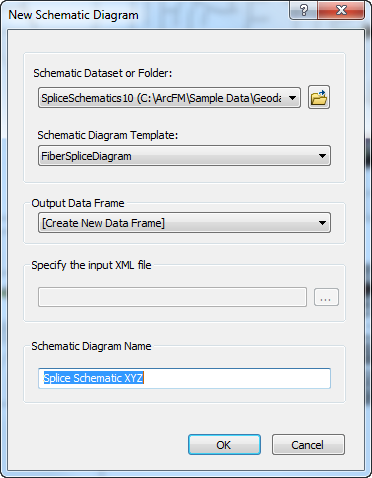
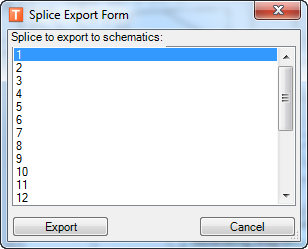
 |
It may take a few minutes for this step to complete if this is the first time you've exported this splice. |


 from the Schematic Editor toolbar.
from the Schematic Editor toolbar.
 on the Schematic Editor toolbar.
on the Schematic Editor toolbar.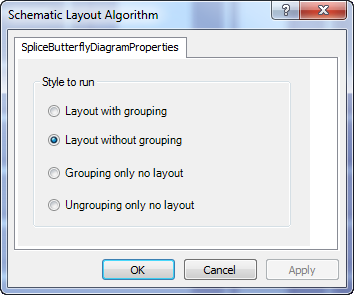
 on the Schematic Editor toolbar.
on the Schematic Editor toolbar.