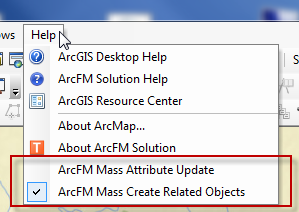The Mass Attribute Update and Mass Create Related Objects tools are not displayed by default. Toggle buttons allow you to add/remove these tools from the right-click menu in the Attribute Viewer. Follow the steps below to add the toggle buttons to either a menu or a toolbar.
- Select Customize Mode from the Customize dropdown menu.
- Click the Commands tab.
- Select ArcFM Solution from the Categories window.
- In the Commands window, select ArcFM Mass Attribute Update, ArcFM Mass Create Related Objects, or both.
- Drag one or both commands to a menu or onto a toolbar.
- The commands will appear unchecked in a menu or toggled off if on a toolbar. Select the menu item or toggle the button on to enable the functionality. This includes the tools in the right-click menu when you select multiple features in the same feature class.
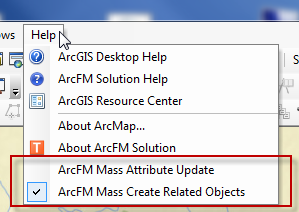
The ArcFM Mass Create Related Objects tool is checked to show it is enabled.
|
|

This same tool is toggled ON after being added to a toolbar.
|
Mass Attribute Update, Mass Create Related Objects, or both will now appear in the right-click menu when you have selected a group of features. If you wish to use the Mass Attribute Update tool, the selected features must all have the same subtype. These tools will be available in the following situations:
- When you select a group of features using the Ctrl key on the Selection tab, the QA/QC tab, Design tab, or in the Locator tool. These features must have the same subtype to enable Mass Attribute Update.
- When you click the layer for a group of features on the Selection tab, the QA/QC tab, Design tab, or in the Locator tool. These features must have the same subtype to enable Mass Attribute Update.