
Using ArcFM Solution Desktop
Copy

| ArcFM Desktop Overview > ArcFM > Utility Tools > Copy |
Use Copy to move features to the clipboard. You may paste copied features into a Favorites Category on the Features tab (during an editing session). The Copy tool is available regardless of whether an Edit session is started or not. You MUST have an Edit session started in order to use the Paste utility.
<
The Copy utility is also available on fields in the object editor. This utility is available regardless of whether an editing session is started or not.
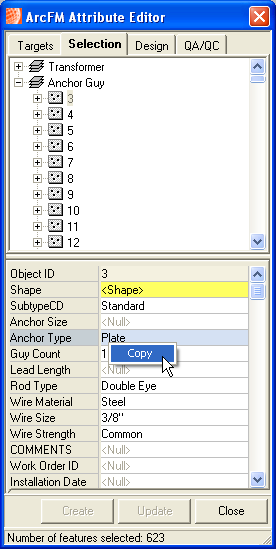
The Copy utility is available in the object editor