

| ArcFM Desktop Overview > ArcFM > Features List > Template Favorites > Design Template Favorite > Bisectors |
The ArcFM Template Favorite Tool allows you to utilize several different lines and bisectors when rotating and offsetting point features. The Template Favorite tool provides the following options: incoming line, outgoing line, acute bisector, obtuse bisector, right-hand side bisector, left-hand side bisector, and absolute (offset only).
Symbol rotation may be set by right-clicking the feature in the table of contents and selecting Properties. Select the Symbology tab and click the Advanced button. Select Rotation.
The following examples assume symbol rotation has been set at Arithmetic. They will also respect the geometric setting.
If you select Incoming, the point will be placed at the user-specified angle of rotation from the incoming line.
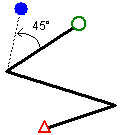
If you select Outgoing, the point will be placed at the user-specified angle of rotation from the outgoing line.
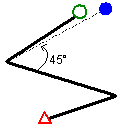
Select Acute Bisector to place the point at an angle from the line which bisects the acute angle.
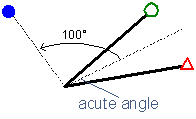
Select Obtuse Bisector to place the point at an angle from the line which bisects the obtuse angle.
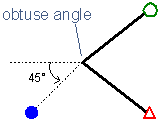
Select Left-Hand Side Bisector to place all features on the left side of the sketch line from the From Point. Features will be placed at a user-specified angle to each left-side angle bisector. Because the From and To points do not have angles, the bisector intersects at a 90° angle.
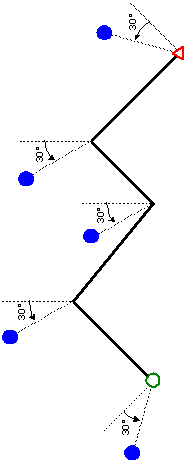
Select Right-Hand Side Bisector to place all features on the right side of the sketch line from the From Point. Features will be placed at a user-specified angle to each right-side angle bisector. Because the From and To points do not have angles, the bisector intersects at a 90° angle.
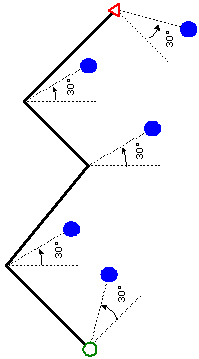
This option places the value in the Rotation field in the feature's rotation angle field (SymbolRotation in ArcFM's sample data).