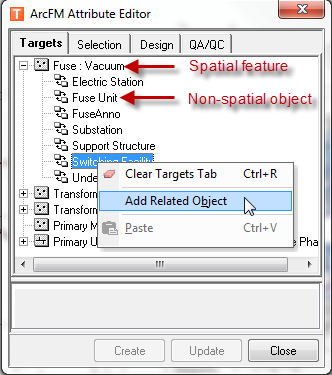ArcFM allows you to associate related features or objects (symbolized and non-symbolized) with a feature or object before it is placed on the map. Add Related Object is a right-click utility for features or objects in the Targets tab that haven't yet been placed on the map. Create Related Object is a right-click utility for existing features or objects on your map. First, make sure you have started an editing session.
- Select a feature from the Features tab.
- Expand the feature in the Targets tab to display related features and objects. You may only create related objects that have a relationship with the selected feature. For example, you may create and relate a Fuse Unit for a Fuse feature, but not a Transformer Unit.
- Right-click a feature (or object) relationship class and select Add Related Object. It will be listed below the relationship class. Do NOT click the Create button on the Attribute Editor. The related objects will be created when you place the feature on the map.
If the related object is spatial, you will need to place it on the map. Spatial features and non-spatial objects are indicated by different icons in the Targets tree (see example below).
- Click the related feature and select the Shape field.
- Click the Sketch tool in the Shape field and draw the related feature on the map.
- After all spatial related objects have been placed on the map, select the original (or parent) feature in the Targets tab.
- Draw the feature on the map. Single click for a point feature or double-click to finish drawing a linear feature.