

| ArcFM Desktop > Fiber Manager > Configure Fiber Manager Reports > Flexible Patch Panel Connection Report |
Configure either the Flexible Patch Panel Connection Report OR the Original Patch Panel Connection Report.
This report must be used with flexible features. However, you may wish to use this report on existing (standard or classic) features. To do this you must perform the configuration. The previous Patch Panel Connection Report will not continue to work after the upgrade steps to use the Flexible Patch Panel Connection Report. The configuration outlined below is optional.
 |
If you're using a versioned environment, you must update all tables for objects that reside within a patch location (e.g., Rack, Patch Panel Card, Frontside Port, etc.) in every single version in the database, even if the version does not contain fiber data. If you do not update all versions, you will experience data corruption and conflicts. Alternately, you can first compress all versions to the base version and then make changes to the base version. |
When discussing parent, child and first parent objects, this example will use the following hierarchy (top to bottom). The First Parent is the object that contains the object with the FiberDataTableSource model name assigned. Identify the feature to which this model name is assigned (e.g., F_PatchPanel), then identify the feature that contains it (e.g., F_Rack). In this section, we'll refer to this feature as the First Parent because other features may also be parents, but this one is unique.
 |
The tables at the bottom of this page show the fields that must be added, their data types and whether they require a default value. DO NOT assign model names until you've completed all other steps first. |
In the next few steps, you'll assign default values to the existing features. The default values assigned in previous steps will apply to newly placed features.
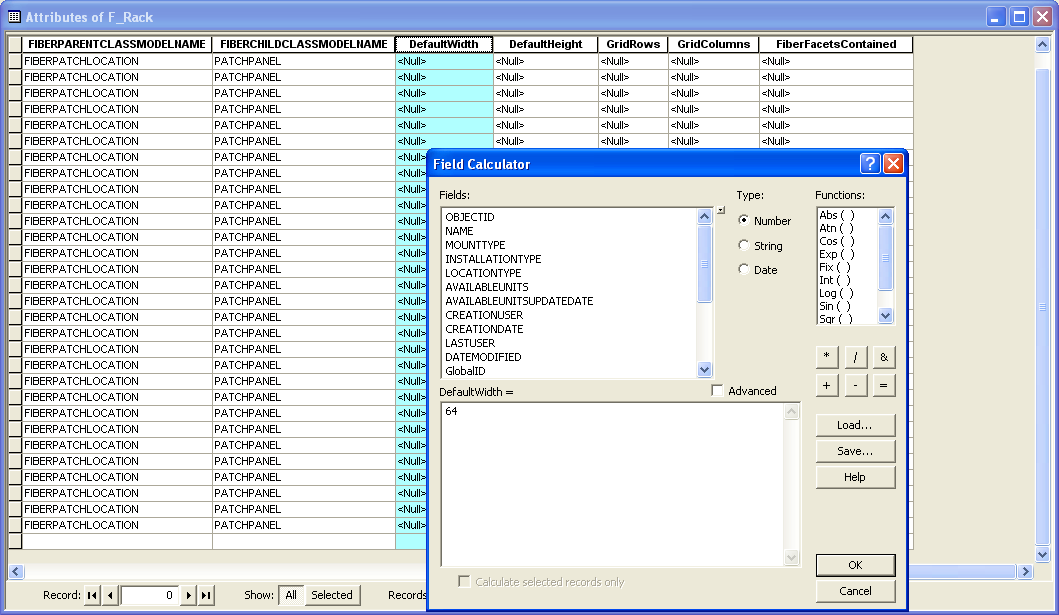
The following model names are used by the Flexible Patch Panel Connection report and must be added to the appropriate domains:
|
Fiber Object Class Model Name FiberGridableContainer FiberGridableObject FiberFacetedObject |
Fiber Field Model Name FiberFacetsContained FiberFacetsContainedBy FiberGridDefaultHeight FiberGridDefaultWidth FiberGridPosition FiberNumberGridRows FiberNumberGridColumns |
If you're upgrading an existing geodatabase to use the new Patch Panel Connection Report on existing (originated in the static model) features, make note of the features you need to modify. Assign the fields, model names and field model names as outlined below. Make note of any default values you assign. You must update existing features in the geodatabase to reflect the default values set while creating the new fields below. The steps for this are outlined on the Upgrade to 9.3.1 page.
Add the following field names to features and objects you want to appear in the Patch Panel Report. The settings depend on whether the feature you're configuring is a parent or a child or both.
 |
Tips for Using this Table
|
The parent objects (F_Rack, F_PatchPanel, F_PatchPanelCard) require the following model names in order to appear in the Patch Panel Connection report. Record these model names in Tables 4 (Class) and 5 (Field) of the worksheet for your custom parent features.
|
Function |
Settings |
|||
|---|---|---|---|---|
|
Example Field Name |
Data Type |
Field Model Name |
Class Model Name |
|
|
Include in Patch Panel Report (Parent objects) |
|
|
|
FIBERGRIDABLECONTAINER |
|
FiberGridDefaultWidth* assign a default value; the value you assign depends on the format |
Long Integer |
FIBERGRIDDEFAULTWIDTH |
||
|
FiberGridDefaultHeight* assign a default value; the value you assign depends on the format |
Long Integer |
FIBERGRIDDEFAULTHEIGHT |
||
|
FiberNumberGridRows** assign a default value |
Long Integer |
FIBERNUMBERGRIDROWS |
||
|
FiberNumberGridColumns** assign a default value |
Long Integer |
FIBERNUMBERGRIDCOLUMNS |
||
* The FiberGridDefaultWidth and FiberGridDefaultHeight fields must have default values assigned to them when the fields are created. These values determine the amount of space allotted on the report for empty fields or values with no label text. The fields use units the size of one spacebar space in Internet Explorer in the language set on the computer.
**The FiberNumberGridRows and FiberNumberGridColumns fields must also be assigned default values when they're created. These fields indicate the number of rows or columns in the object.
Next, determine which objects are child features (features that are contained by another). In the example given above, F_Rack is the First Parent and cannot be a child object in this case. In the above example, F_PatchPanel, F_PatchPanelCard, F_BacksidePort, and F_FrontsidePort are the child objects. These are all contained by a parent.
 |
Tips for Using this Table
|
Child objects require the following model names. Record these model names in Tables 4 (Class) and 5 (Field) of the worksheet for your custom child objects.
|
Function |
Settings |
|||
|---|---|---|---|---|
|
Example Field Name |
Data Type |
Field Model Name |
Class Model Name |
|
|
Include in Patch Panel Report (Child objects) |
|
|
|
FIBERGRIDABLEOBJECT |
|
FiberGridDefaultWidth* assign a default value; the value you assign depends on the format |
Long Integer |
FIBERGRIDDEFAULTWIDTH |
||
|
FiberGridDefaultHeight* assign a default value; the value you assign depends on the format |
Long Integer |
FIBERGRIDDEFAULTHEIGHT |
||
|
FiberGridPosition** This field contains the position of the feature in the grid. This is not generally set using a default value, but every placed feature MUST have a value in this field. If this field is <Null>, errors will occur when you attempt to run the Patch Panel Connection Report. |
Long Integer |
FIBERGRIDPOSITION |
||
* The FiberGridDefaultWidth and FiberGridDefaultHeight fields must have default values assigned to them when the fields are created. These values determine the amount of space allotted on the report for empty fields or values with no label text. These fields use units the size of one spacebar space in Internet Explorer in the language set on the computer (e.g., English, Spanish, etc.).
**The grid position goes from left to right, top to bottom. The upper left corner is position 1.
The Patch Panel Connection Report will display multi-sided objects and the objects connected to those sides. Even if the First Parent (e.g., F_Rack) has only one side, you must still assign the model name and set the value to indicate that side (e.g., F for front). If you skip this step, you will get errors when attempting to run the report.
The First Parent requires the following model names:
|
Function |
Settings |
|||
|---|---|---|---|---|
|
Example Field Name |
Data Type |
Field Model Name |
Class Model Name |
|
|
Include Faceted Objectd in Patch Panel Report |
|
|
|
FIBERFACETEDOBJECT |
|
FiberFacetsContained Assign a default value. This field indicates the designations for the sides of the objects (e.g., F_Rack has two sides: F and B. So the default value in this field might be FB). |
Text |
FIBERFACETSCONTAINED |
||
All children of the First Parent require the following field and field model name. In the example we've been using this means the following objects: F_PatchPanel, F_PatchPanelCard, F_BacksidePort and F_FrontsidePort.
|
Function |
Settings |
|||
|---|---|---|---|---|
|
Example Field Name |
Data Type |
Field Model Name |
||
|
Include Faceted Objectd in Patch Panel Report |
FiberFacetsContainedBy* |
Text |
FIBERFACETSCONTAINEDBY |
|
*The field with the FiberFacetsContainedBy model name indicates to which side of the parent object this object connects (e.g., F or B). So (using the previous example) because both sides of F_Rack contain both F_PatchPanel and F_PatchPanelCard, the default values for this field on these two objects would be FB. F_PatchPanelCard contains two different objects: F_BacksidePort and F_FrontsidePort. In this example F_FrontsidePort connects to side F, making the FiberFacetsContainedBy field default value on the F_FrontsidePort object F. F_BacksidePort connects to side B, making the FiberFacetsContainedBy field default value on the F_BacksidePort object B.
Even if the parent object has only one facet, the field must still exist and indicate to which facet on the parent the child connects.