

| ArcFM Desktop > ArcFM > Feeder Manager > Feeder Manager Settings |
Right-click the electric geometric network in ArcCatalog and select Feeder Manager > Settings from the context menu: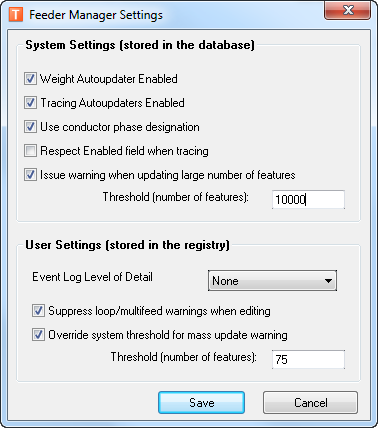
System Settings
To modify these settings, the user must have write permission on the MM_SYSTEM_PERSIST_INFO table.
Weight Autoupdater Enabled: Disable this function ONLY if you do not plan to use Feeder Manager or tracing functions. If disabled, and edits are made to the data, you will have to run Initialize Trace Weights to update weight values, which can be a very long process on a versioned database. Do NOT disable this function while initializing trace weights when a geometric network exists. This setting is stored in the MM_SYSTEM_PERSIST_INFO table under the name of the geometric network.
Tracing Autoupdater Enabled: Disable to increase performance or to temporarily turn off for maintenance purposes. If edits are made to the data, trace feeders will have to be performed on all affected feeders to ensure data validity. Disabling this function while initializing electic trace weights will increase performance. This setting is stored in the MM_SYSTEM_PERSIST_INFO table under the name of the geometric network.
Use conductor phase designation: Disable if you want Feeder Manager to ignore the phase designation of conductors. Any time this option is changed, Trace All Feeders must be performed to ensure data validity. This setting is stored in the MM_SYSTEM_PERSIST_INFO table under the name of the geometric network.
Respect Enabled field when tracing: Check if you want Feeder Manager to consider the value in this field. The Enabled field is an Esri network analysis concept that is best suited to interactive, ad hoc tracing/analysis. Feeder Manager's primary focus is on data maintenance. So, this field is left unchecked by default. Consider carefully before selecting this option.
This setting applies ONLY to Feeder Manager autoupdaters. It does NOT apply to electric tracing. Esri forces electric tracing to respect the Enabled field.
Issue warning when updating large number of features: Check this option to enable the Feeder Manager warning threshold for all users connected to the geodatabase. Enter the threshold number. This setting may be overridden by the user setting (below).
Event Log Level of Detail: Define the level of detail of the error messaging.
When None is selected and Event Logging is enabled, only Feeder Manager error conditions are listed in the log. When the Level of Detail is set to other than None, Feeder Manager puts diagnostic events into the log, even when Events Logging is disabled. When Events Logging is enabled and the Level of Detail is set to other than None, error conditions and diagnostic conditions are put in the log. Therefore it is possible that when you set the Level of Detail for more than Minimum, the capacity of the application log may be exceeded. Change application log capacity within your operating system (right-click on Application in Event Viewer and select Properties). The setting for Level of Detail is stored for the current user in the registry under Software | Miner and Miner | ArcFM8 | Event Logging. The value may vary between users.
Suppress loop/multifeed warnings: Users may suppress these warnings if they have an electric distribution network where loops and/or multifeeds are common (if the geometric network includes some “network secondary” facilities, i.e., one or more secondary circuits that are powered by more than one transformer per circuit and/or possess loops), then this warning displays every time an edit is made. The default, however, is NOT to disable this warning (the box is unchecked).
Override system threshold for mass update warning: This option affects only the user's settings. A warning will be displayed any time a Feeder Manager autoupdater will update more features than indicated in the threshold field. This option takes precedence over the system setting. If the system setting has been set and you wish to see no warnings, select the Override checkbox and set the threshold to 0. In the example above, the user will receive a warning and the ability to cancel when a Feeder Manager autoupdater is about to update 75 or more features.
Anyone who can write to the MM_SYSTEM_PERSIST_INFO table may change settings for all users connected to the geometric network.
You may need to restart ArcMap or ArcCatalog to apply changes to the settings. Setting changes will not take effect in a session that has already been started until ArcMap or ArcCatalog has been restarted.