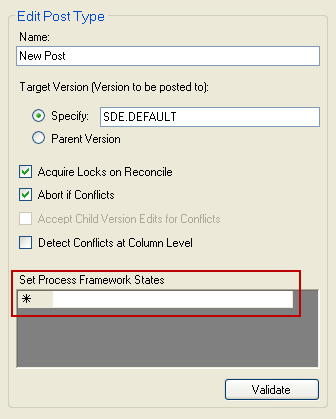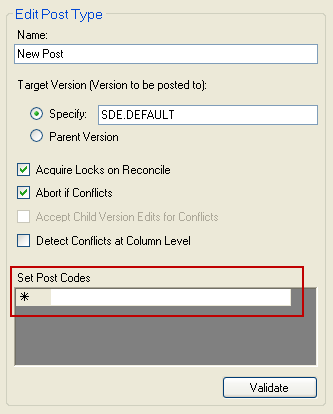Versions must be posted (edits from the version copied up to the parent or default version) when they are complete. In many instances, these versions are associated with sessions or designs. Geodatabase Manager also supports posting non-Process Framework versions. By default, every version is reconciled just before it's posted. Use the Version Processing tab to determine specific properties for the post process.
 |
If your database contains sessions and/or designs, then you must set up processing for them. Otherwise, Geodatabase Manager will treat sessions and designs as non-Process Framework versions.
Additionally, if you're using Process Framework versions, the GDBM Set Posting Priority subtask must be run. This subtask places a row into the GDBM_Post_Queue table with the appropriate values for a session or design. Refer to the following Configuration Guide help topic for more information about the GDBM Set Posting Priority subtask: ArcFM Desktop > Set Up Process Framework Tools > Process Framework Subtasks.
|
The majority of configuration for the Geodatabase Manager occurs on the Version Processing tab. This is where you determine how the reconcile and post processes work. You may also assign Action Handlers on this tab.
- First, ensure you have the correct service selected in the Available Services window.
- On the Version Processing tab, select and expand the Post Process node in the tree at the left. This displays three nodes under Post Process: Session, Design, and Plain Version. You may set up a post type (or multiple post types) for the types of versions to be posted.
- Right-click a node (Session, Design, Plain Version) and select Add Post Type. Each node may have any number of post types or none at all.
 |
You may also right-click an existing Post Type and select Delete Post Type to delete it.
|
- Select the New Post node to display the properties in the right side of the window. Properties for all three node types are the same except for the Set Process Framework States and Set Post Codes fields.
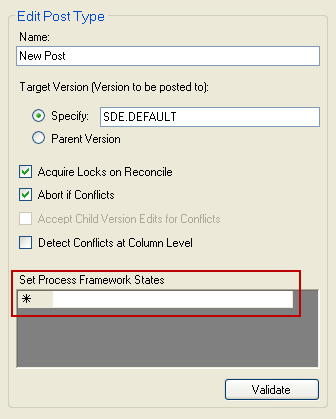
Session or Design Post Type
|
|
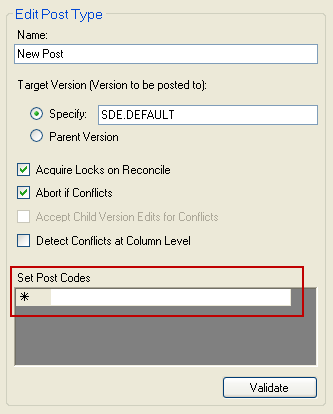
Plain Version Post Type
|
- Select the New Post node and set the properties for the Post Type.
- Name: Assign a name to the post type. You may wish to include the geodatabase name and the Process Framework state or Post Code (e.g., IowaVerified).
- Target Version: Select the version to which the child version will be posted. You may select the child version's original parent or another version (e.g., Default). If you specify a target version, note that this field is case-sensitive. For example, if your target version is named SDE.DEFAULT in the database, a value of "sde.Default" will cause the post to fail. The version name in this field must match the version name in the database EXACTLY.
- Acquire Locks on Reconcile: Reconcile occurs before every post to maintain data integrity. This option determines whether the process locks the parent version during reconcile. When this option is selected, users cannot connect to the version being reconciled against (e.g., SDE.Default) during reconcile. This option is off by default.
- Abort if Conflicts: This option works in conjunction with the Accept Child Version Edits for Conflicts setting. If conflicts are detected during reconcile, you can elect to abort reconcile on the current version. If you choose this option, the Accept Child Version Edits for Conflicts option is unnecessary. If you unselect this option, you can use the Accept Child Version Edits for Conflicts option. The Abort If Conflicts option is on by default.
- Accept Child Version Edits for Conflicts: This option is enabled only if the Abort if Conflicts option is turned off (unselected). If conflicts are detected during reconcile, you can determine whether the edits are retained from the child or the parent. Select this option to keep edits from the child version. Leave this option unselected (and Abort if Conflicts unselected) to keep edits from the parent version. This option is off by default.
-
Detect Conflicts at Column Level: This option provides an additional definition to conflicts. Traditionally a conflict is defined as changes to the same feature in both the parent and child versions. This option narrows that definition to require that those edits be on the same field. This option is off by default. Here's an example scenario: The parent version modifies the RatedkVA field of XFR15. The child version modifies the Manufacturer field of XFR15.
Selected: The example scenario is NOT a conflict. If both parent and child modify the same field, then a conflict is detected.
Unselected: The example scenario IS a conflict.
- Set Process Framework States: This field is available on Session and Design Post Processes. Enter the Process Framework state or multiple states you wish to include in the post process. Any versions in the post queue with the specified state(s) assigned will be posted. The state entered in this field must match the state in the Process Framework database. This field is not case-sensitive.
- Set Post Codes: This field is available on Plain Version Post Processes. Enter the post code or multiple post codes you wish to include in the post process. All versions in the post queue with the specified post code(s) assigned will be posted. The post code entered in this field must match the post code the user enters in ArcMap. This field is not case-sensitive.
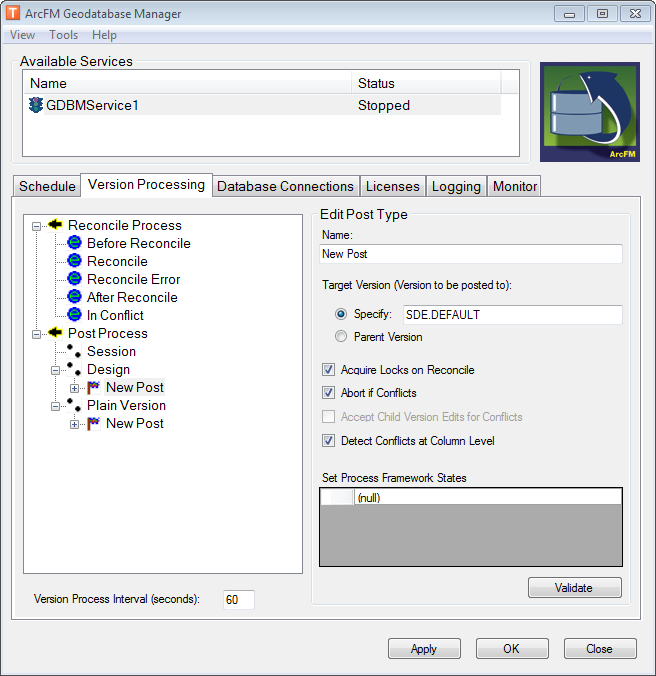
- After setting the Post Properties, you may choose to assign action handlers or Process Framework tasks to the events on the Post Type. Expand the Post Type node to see the available events. Action handlers and Tasks are discussed later in this section.
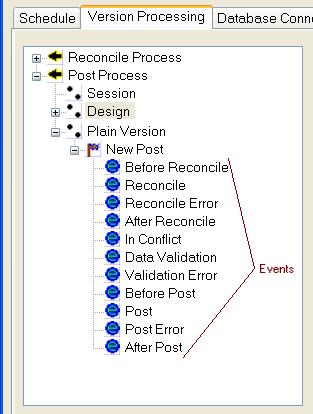
- Click the Validate button to verify the configuration. This button ensures that a value exists in the Set Process Framework States or Set Post Codes field. If a value doesn't exist in this field, the service will stop and log an error to the event log.
- Click Apply to save changes and retain the Geodatabase Manager window. Click OK to save changes and dismiss the window. Click Close to dismiss the window. You will be prompted to save changes before closing.
 |
You can modify the configuration of a service while it is running, but your changes will not be active until the service is restarted.
|
Version Process Interval: This setting determines how often a running service will check to see if it is inside a valid interval window for processing. If it is, it will being processing accordingly (posting or reconciling).