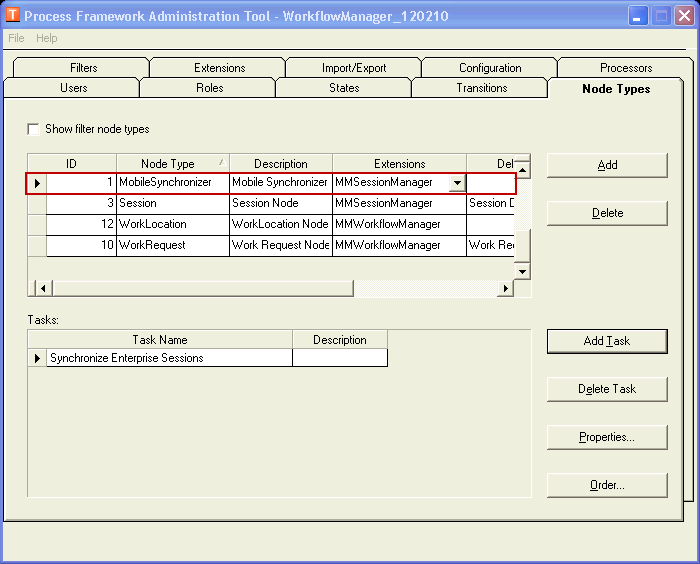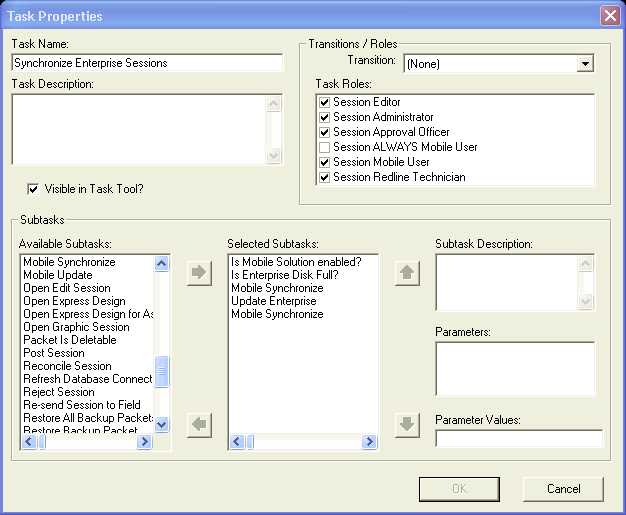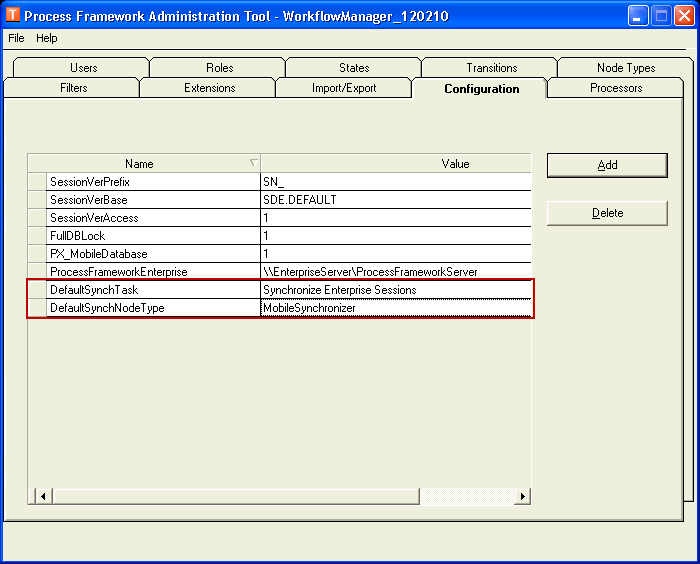You can automate the transfer of sessions and designs between the field and enterprise using a Process Framework replica in Geodatabase Replication or using the Mobile Synchronizer.
The Mobile Synchronizer executes a send/receive task at specified intervals of time. Before the Mobile Synchronizer may be executed on a Process Framework database, it must first be configured.
- Open the Process Framework Administration tool for the database (e.g., SessionManager.mdb, WorkflowManager.mdb, FieldSessionManager.mdb). Select the Node Types tab.
- Add a node type for the Synchronizer to use. Name this node type anything you wish. Assign an extension based on the Process Framework extension you are using (e.g., Session Manager, Workflow Manager). There is no need to assign a deleter or version namer.
 |
If you do not create a node type specifically for Mobile Synchronizer, it will use the AllSessions node by default.
|
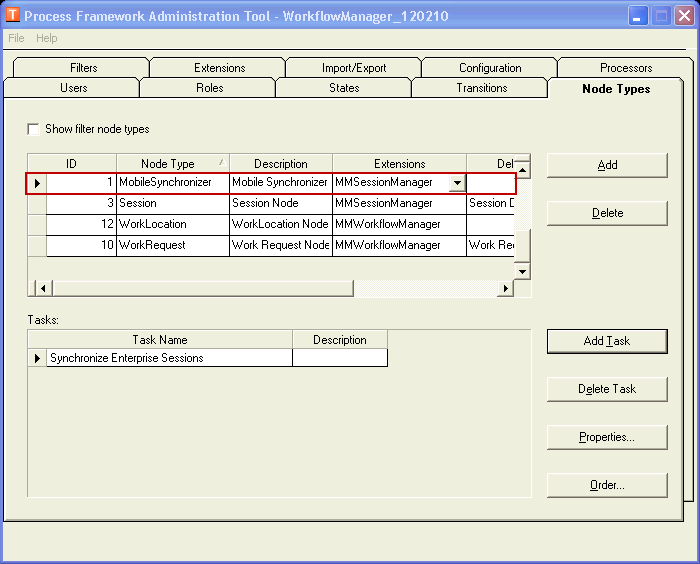
- With the new node type selected, click the Add Task button to create a task that will send and receive mobile data on the enterprise.
- Enter a name in the Task Name field. This may be any name you choose. Assign roles as appropriate. The Mobile Synchronizer requires a login to the Process Framework database, so the login user should have permissions to execute this task.
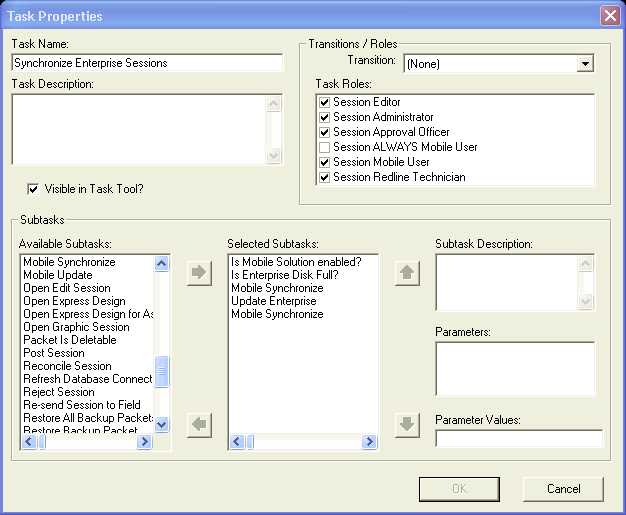
- The task uses different subtasks based on whether it's a field database or enterprise database. Select the appropriate database below and assign the subtasks in the order shown.
|
Enterprise
|
Field
|
- Is Mobile Solution enabled?
- Is Enterprise Disk Full?
- Mobile Synchronize
- Update Enterprise
- Mobile Synchronize
|
- Is Mobile Solution enabled?
- Mobile Synchronize
- Mobile Update
|
- Click OK to save the new task.
- Select the States tab.
- From the Filter by Node Type menu, select the node type created in step 2.
- Click the Add button to add a state. It must have a value of 1 in the State field. Name the state anything you'd like.
- Select the Configuration tab.
- Add a row with a Name value of DefaultSynchNodeType. In the Name field, enter the name of the node type created in step 2.
- Add a row with a Name value of DefaultSynchTask. In the Value field, enter the name of the task created in step 4.
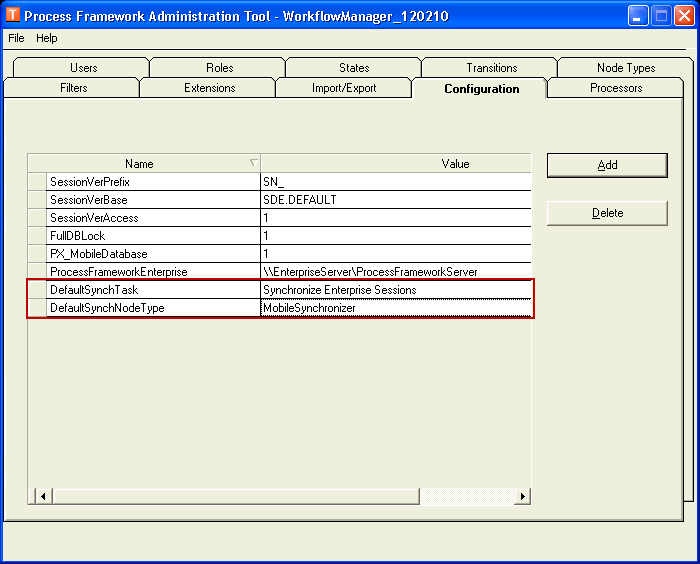
- Close the Process Framework Administration tool and save changes when prompted.