You can use XML to transfer favorites or graphics between databases. The Import and Export tools are available on the Features tab, the Graphics tab and, if you have Designer, on the Compatible Units tab of the ArcFM System Favorites Manager.
Designer Users: You may use the Import and Export tools to import or export Compatible Units as well as system favorites.
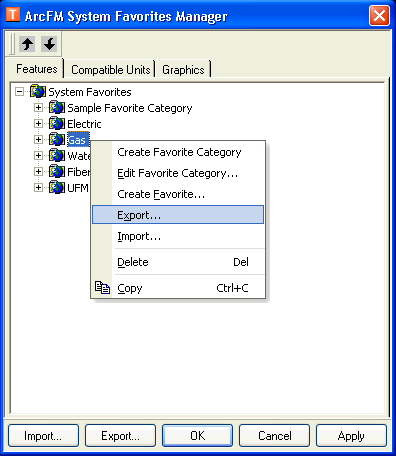
- In ArcCatalog, select the geodatabase.
- Right-click and select ArcFM Favorites or click the Favorites
 button on the ArcFM Solution toolbar.
button on the ArcFM Solution toolbar.
- Select a tab: Features, Graphics, or Compatible Units. Feature favorites may be imported to (or exported from) the Features tab, graphics to the Graphics tab, and CUs and CU favorites to the Compatible Units tab (Designer only). Feature and CU favorites also include system templates and macros.
- Select the folder from which you wish to export or into which you wish to import. If you select the System Favorites folder when exporting, all system favorites will be exported.
- Click Import or Export.
- If you are importing, browse to the XML file that contains the import information and click Open.
- If you are exporting, browse to the directory in which you wish to store the XML file and click Save.

