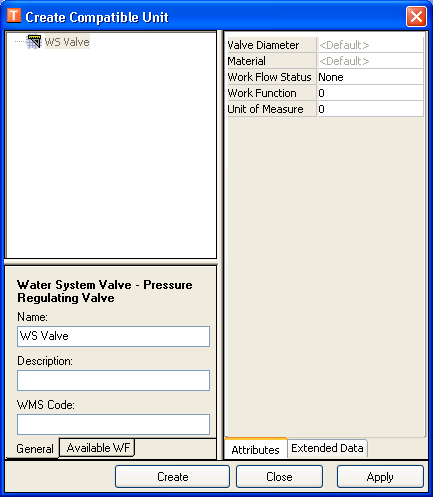With the release of 10.0.3, this tool is obsolete. Use the CU Administration tool instead.
Use the ArcFM System Favorites Manager to create compatible units (CUs) that are available to all Designer users connected to the geodatabase. System favorites using macros and CUs may also be created on this tab.
- From the Table of Contents in ArcCatalog, select a geodatabase.
- Click the Favorites icon
 on the ArcFM Solution toolbar OR right-click and select ArcFM Favorites to display the ArcFM System Favorites Manager.
on the ArcFM Solution toolbar OR right-click and select ArcFM Favorites to display the ArcFM System Favorites Manager.
- Select the Compatible Units tab. This tab is available only if you have Designer installed and a valid Designer license activated.
- Right-click a category and select Create CU.
- Select feature class from Select a Target dialog.
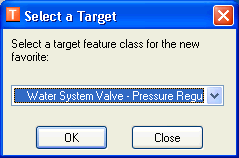
- Click OK.
- In the Create Compatible Unit window, enter a description. This description is listed on the Compatible Units tab.
- Enter a value in the WMS Code field. This code is required and associates the CU to your CU library.
- You may edit the Work Function attributes.
- Click Create to add the CU to ArcFM System Favorites Manager display. Clicking Create again adds a copy of your CU with same attribute values and description.
- You may add an existing GIS or non-GIS CU to the compatible unit just created:
- Click Close to dismiss the Create Compatible Unit dialog.