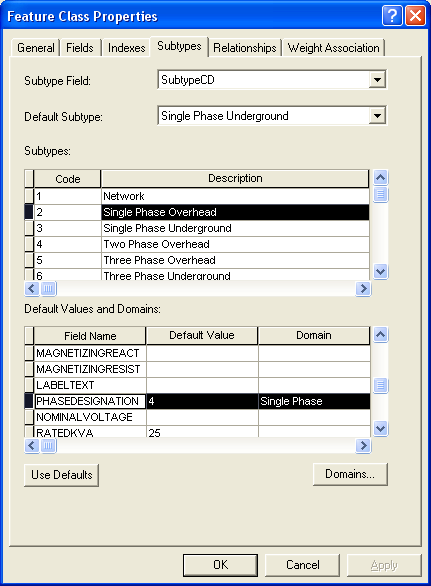Use these procedures to assign domains either to individual subtypes or all subtypes of a feature class.
All Subtypes
Most domains will be assigned to all subtypes at once.
- Right-click the feature class that contains the field to which you wish to assign the domain.
- Select Properties from the right-click menu.
- Select the Fields tab.
- Scroll to and select the field.
- In the Field Properties, select the appropriate domain from the Domain field. The only domains available are those that have a data type that matches the selected field. For example, if you select a Long Integer field, only domains with a data type of Long Integer are available in the pulldown menu.
- Click OK to save changes and dismiss the Properties window.
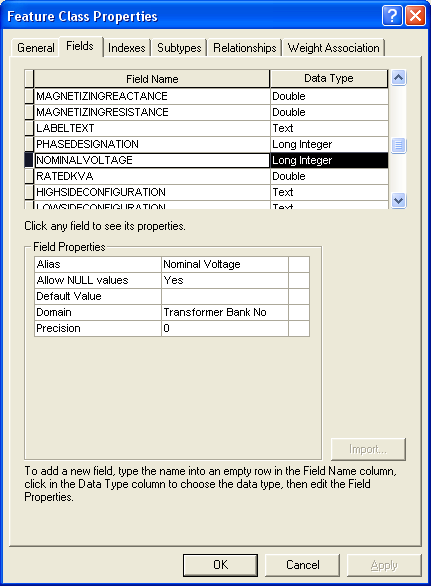
Individual Subtypes
You may assign domains by subtype of a feature. Domains assigned to the PhaseDesignation field are usually assigned at the subtype level.
- Right-click the feature class that contains the field to which you wish to assign the domain.
- Select Properties from the right-click menu.
- Select the Subtypes tab.
- In the Subtypes section, select a subtype.
- In the Default Values and Domains section, scroll to and select the field to which the domain is assigned (e.g., PhaseDesignation).
- In the Domain field, select the appropriate domain from the pulldown menu. In the example below, the subtype is Single Phase Underground, so the Single Phase domain is assigned.
- Repeat steps 4-6 for each subtype in the Subtypes section.
- Click OK to save changes and dismiss the Properties window.